前置き
gitbashはデフォルトだとこんな感じで、少し見にくいです。
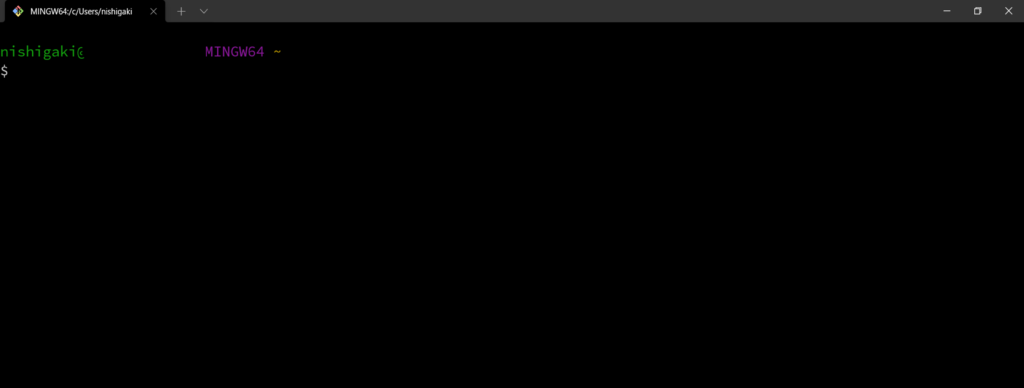
これをpureline(Powerlineのようなプロンプト)を使っておしゃれにしてあげます。
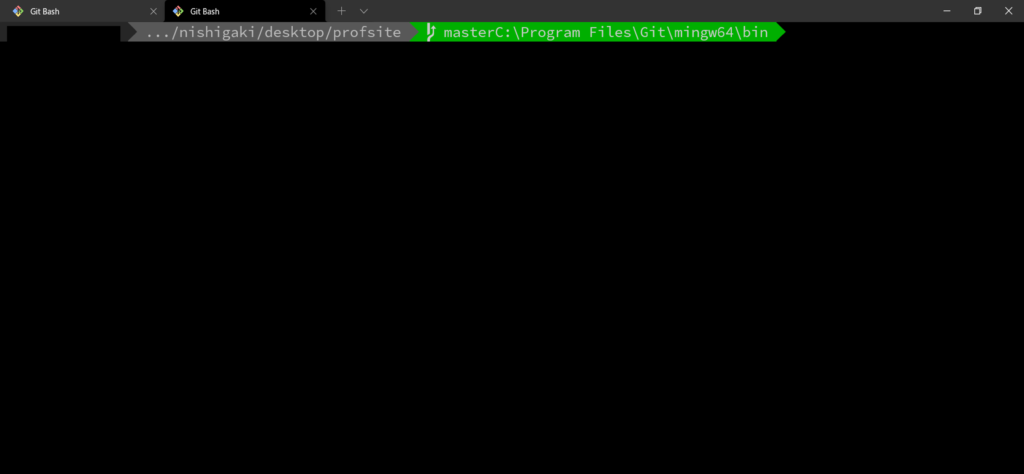
手順
1.フォント設定
以下のリポジトリからSource Code Pro for Powerlineをインストールします(otfファイルをインストール)
あとは設定画面でフォントを指定します
<windows terminalの場合>
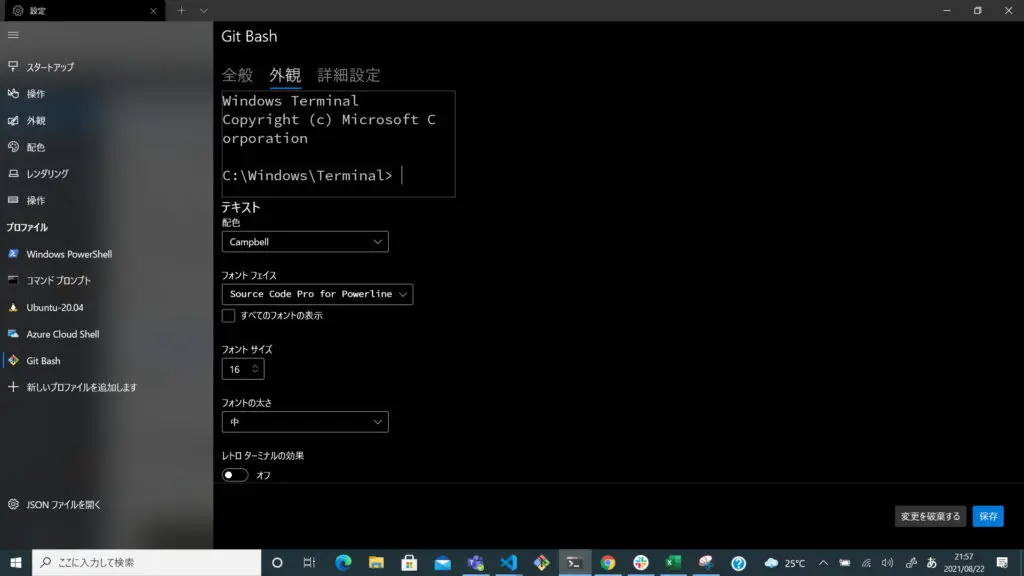
<git bashの場合>
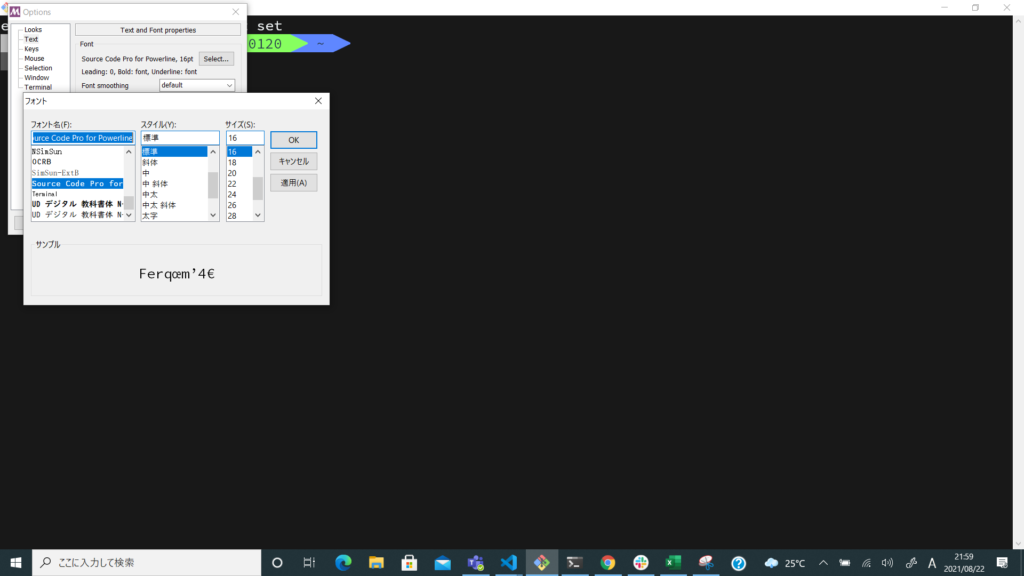
2.pureline設定
ホームディレクトに移動
cd ~gitからリポジトリをクローン
git clone https://github.com/tadashi-aikawa/pureline-inspired.gitpureline-inspiredをpurelineにリネームして c:\Users\username\gitに移動
※usermaneのところは使用PCのユーザー名に置き換えてください
mv pureline-inspired pureline.bashrc(なければ.bash_profile)に以下を追記
source /c/Users/username/git/pureline/pureline /c/Users/username/git/pureline/.pureline.conf設定内容を読み込む
※.bash_profileに追記した場合は"source .bash_profile"
source .bashrc完成です。
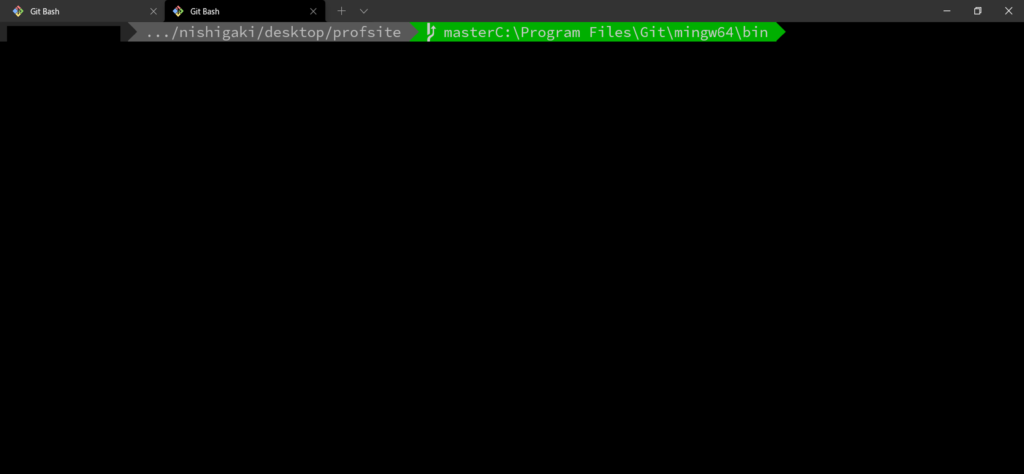
まとめ
いかがでしたでしょうか。本記事では、gitbashの見た目をスタイリッシュにする(Powerline風)方法について紹介しています。






